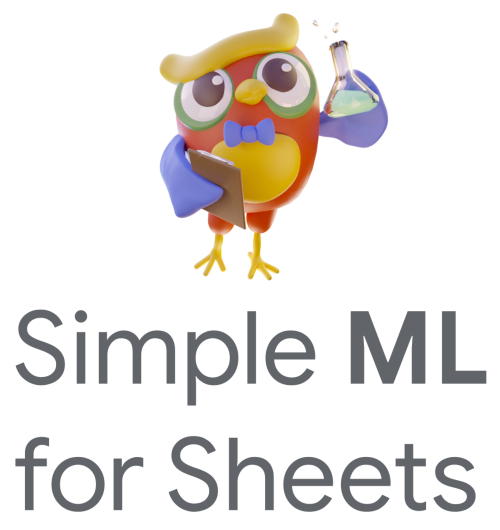Understand a model#
With the Understand a model task, you can look at a previously trained machine learning model and learn about it.
Select the “Understand a model” task.
Select a previously trained model.
Click the “Understand” button.
After a few seconds, the analysis window open.
The model understanding window contains several tabs:
Summary: The summary tab shows the model filename, training date, target column and source columns (a.k.a. input features).
Quality: The quality tab shows how good the model performs by reporting the model’s evaluation metrics computed during training on the validation data (or something equivalent).
Dataset: The dataset tab shows statistics about the columns in the dataset.
Variable importance: What input features matter to the model. See variable importances.
Predictions: Plots of the prediction results, if any. The “Predictions” tab is only populated if you check the “Use the current sheet data for analysis” checkbox.
Plot model: A representation of the model. Decision Tree models are fully plotted. For Random Forest and Gradient Boosted Trees models, only the first tree (of several hundreds) is plotted. This tree only has limited influence on the model’s predictions, so it should be used for model debugging purposes only.